how to add social media links in wix In today’s digital landscape, connecting your website to your social media platforms is essential for building a strong online presence. For Wix users, adding social media links to your site is a straightforward way to engage your audience, drive traffic to your profiles, and boost brand visibility. Whether you’re a small business owner, a content creator, or a beginner building your first website, this comprehensive guide will walk you through the process of adding social media links in Wix, step by step. With Wix’s user-friendly editor, you can seamlessly integrate platforms like Facebook, Instagram, Twitter, LinkedIn, and more to enhance your site’s functionality and appeal.
This article covers everything you need to know, from why social media links matter to troubleshooting common issues. By the end, you’ll have a fully customized social bar on your Wix site, optimized for engagement and aesthetics.
Why Adding Social Media Links in Wix is Important
Social media links on your Wix website serve as a bridge between your site and your audience’s favorite platforms. Here’s why integrating them is a game-changer:
- Increased Engagement: Social media icons make it easy for visitors to follow your profiles, share your content, or engage with your brand on platforms they already use. This can lead to higher interaction rates and a stronger community.
- Brand Visibility: Linking to your social media pages expands your reach, allowing potential customers or followers to discover your content across multiple channels.
- Drive Traffic: Social media links can direct traffic from your website to your profiles and vice versa, creating a cohesive online ecosystem that encourages exploration.
- Professional Appearance: A well-designed social bar adds credibility to your site, showing visitors that you’re active and accessible on social media.
- SEO Benefits: While social media links themselves may not directly boost your search engine rankings, they contribute to increased site traffic and engagement, which can positively impact SEO indirectly.
By adding social media links, you create a seamless experience for your audience, making it easier for them to connect with your brand wherever they are online.
Preparing Your Social Media Links for Wix Integration
Before diving into the Wix Editor, take a moment to prepare your social media links to ensure a smooth integration process. Here’s how to get started:
- Gather Your Social Media URLs: Make a list of the social media platforms you want to link to (e.g., Facebook, Instagram, Twitter, LinkedIn, Pinterest, YouTube). Copy the exact URLs for your profiles. For example:
- Facebook:
https://www.facebook.com/yourpage - Instagram:
https://www.instagram.com/yourusername - Twitter:
https://twitter.com/yourusername
- Facebook:
- Verify Your Accounts: Ensure your social media profiles are public (or set to the desired visibility) and active. For Instagram, you may need a Business or Creator account for certain integrations like the Instagram Feed app.
- Choose Relevant Platforms: Not every social media platform may be relevant to your audience. Select platforms that align with your brand and where your target audience is most active.
- Optional: Prepare Custom Icons: If you want to use custom-designed icons instead of Wix’s default ones, have these images ready in PNG or JPEG format with a transparent background for the best appearance.
Having your URLs and any custom assets ready will save time when you start configuring your social bar in Wix.
How to Access the Wix Editor
To begin adding social media links, you’ll need to access the Wix Editor, where you can customize your site’s design and functionality. Follow these steps:
- Log In to Your Wix Account: Go to wix.com and sign in with your account credentials.
- Select Your Site: From your Wix dashboard, locate the site you want to edit and click Edit Site. This will open the Wix Editor.
- Familiarize Yourself with the Editor: The Wix Editor is a drag-and-drop interface with a left-hand toolbar for adding elements, menus, and settings. The editor is available in two versions: the standard Wix Editor and the Studio Editor. This guide focuses on the standard Wix Editor, but the process is similar for the Studio Editor.
- Switch to Mobile Editor (Optional): If you’re adding social media links specifically for your mobile site, click the mobile icon at the top of the editor to switch to the mobile view. Note that mobile-only elements won’t appear on the desktop version.
With the Wix Editor open, you’re ready to add and customize your social media links.
Adding Social Media Icons in Wix
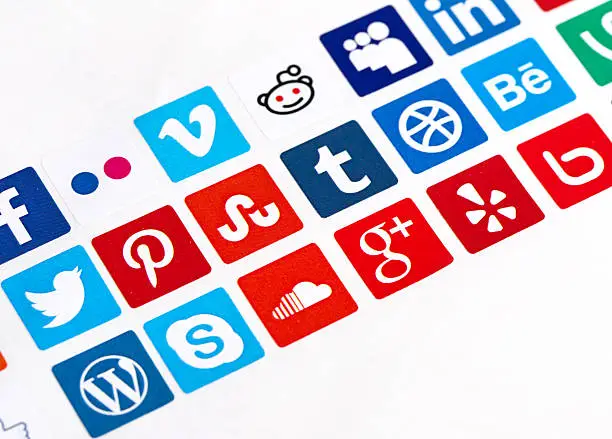
Wix makes it easy to add a social bar with icons that link to your social media profiles. Here’s how to do it:
- Open the Add Elements Panel:
- In the Wix Editor, click Add Elements (the plus icon) on the left-hand toolbar.
- Navigate to Social:
- From the menu, select Social to view available social media elements.
- Click Social Bar to see the available social bar options.
- Add the Social Bar:
- Position the Social Bar:
The social bar is now on your page, but it’s not yet linked to your social media profiles. Let’s customize its appearance and link it properly.
Customizing the Appearance of Your Social Media Links
Wix allows you to personalize the look of your social bar to match your site’s design. Here’s how to customize it:
- Select the Social Bar:
- Click the social bar in the editor to open its settings.
- Manage Icons:
- Click Set Social Links to open the icon management panel.
- Add Icons: Click + Add Icons to include additional social media platforms. Choose from Wix’s library or upload custom icons by selecting Upload Images.
- Replace Icons: To change an existing icon, click it, select Replace Icon, and choose a new one from Wix’s library or upload your own.
- Delete Icons: Hover over an icon and click the Remove Image icon to delete it.
- Reorder Icons: Drag and drop icons to rearrange their order.
- Customize Layout:
- Click the Layout icon in the social bar settings.
- Adjust the following:
- Icon Size: Use the slider to make icons larger or smaller.
- Spacing: Modify the spacing between icons for a cleaner look.
- Orientation: Choose between horizontal or vertical display.
- Direction: Set the icon order to left-to-right or right-to-left, depending on your site’s language or design preference.
- Optional: Rotate or Flip Icons:
These customizations ensure your social bar aligns with your brand’s aesthetic, making it visually appealing and professional.
Linking Your Icons to the Correct Social Media Pages
Now that your social bar looks great, it’s time to link each icon to the corresponding social media profile.
- Access the Social Links Settings:
- Click the social bar in the editor and select Set Social Links.
- Link Each Icon:
- Click an icon in the settings panel.
- Under What social page does this icon link to?, select Web Address.
- Paste the URL of the corresponding social media profile (e.g.,
https://www.facebook.com/yourpage). - Choose whether the link opens in a New Window (recommended for external links) or the Current Window.
- Click Done.
- Repeat for each icon.
- Advanced SEO Settings (Optional):
Properly linked icons ensure visitors are directed to the correct social media pages with a single click.
Adjusting the Position and Layout of Social Media Icons
The placement and layout of your social bar can significantly impact its effectiveness. Here’s how to optimize it:
- Choose a Strategic Location:
- Header: Displays the social bar on every page, ideal for maximum visibility.
- Footer: A subtle placement that doesn’t distract from your main content.
- Sidebar: Great for blogs or content-heavy sites.
- Drag the social bar to your desired location or use the editor’s alignment tools to snap it into place.
- Mobile Optimization:
- Test Responsiveness:
- Use the editor’s preview mode to check how the social bar appears on desktop, tablet, and mobile devices. Adjust as needed to ensure consistency.
A well-positioned social bar enhances user experience and encourages interaction.
Testing Your Social Media Links Before Publishing
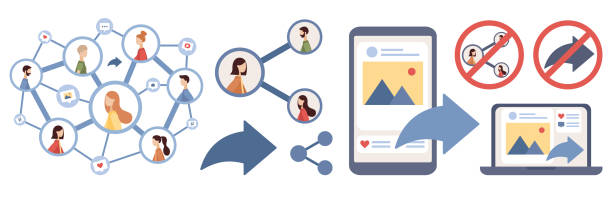
Before making your site live, test your social media links to ensure they work correctly:
- Preview Your Site:
- Click Preview in the Wix Editor to view your site as visitors will see it.
- Test Each Link:
- Click each social media icon to confirm it directs to the correct profile.
- Verify that links open in the intended window (new or current).
- Check Mobile View:
- Switch to mobile preview and test the links again to ensure they function properly on smaller screens.
- Publish and Test Again:
- After publishing your site, visit it from a different device or browser and test the links to confirm they work in a live environment.
Testing prevents broken links or misdirected URLs, ensuring a seamless user experience.
Best Practices for Social Media Link Placement in Wix
To maximize the impact of your social media links, follow these best practices:
- Keep It Accessible: Place your social bar in a prominent, easy-to-find location like the header or footer. Avoid cluttering it with too many icons—stick to 3–5 key platforms.
- Match Your Branding: Use icons and colors that align with your site’s design. Consistent branding builds trust and recognition.
- Prioritize Key Platforms: Only include platforms where you’re active and relevant to your audience. For example, a visual brand might prioritize Instagram and Pinterest, while a B2B business might focus on LinkedIn.
- Optimize for Mobile: Ensure your social bar is responsive and looks great on mobile devices, as many users will access your site from smartphones.
- Use Clear Icons: Choose recognizable icons (e.g., official logos for each platform) to avoid confusion. If using custom icons, ensure they’re high-quality and professional.
- Include a Call-to-Action: Consider adding text near your social bar, like “Follow Us on Social Media!” to encourage clicks.
These practices will help you create a user-friendly and effective social media presence on your Wix site.
Troubleshooting Common Issues with Social Media Links in Wix
If you encounter issues while adding or managing social media links, try these solutions:
- Links Not Working:
- Icons Not Displaying Properly:
- Cause: Custom icons may have incompatible formats or sizes.
- Solution: Use PNG or JPEG files with transparent backgrounds and ensure they’re under 2MB. Resize to 100×100 pixels for optimal display.
- Social Bar Not Showing on Mobile:
- Instagram Feed Not Connecting:
- Links Opening Incorrectly:
If issues persist, contact Wix Support or hire a Wix Partner for professional assistance.
FAQs
Can I add a social bar to both desktop and mobile versions of my Wix site?
Yes, you can add a social bar to both versions. For mobile, use the mobile editor to add a mobile-specific social bar, as desktop elements may not automatically appear on mobile.
How many social media platforms should I link to?
Focus on 3–5 platforms where your audience is most active to avoid clutter and maintain a clean design.
Can I use custom icons for my social media links?
Yes, Wix allows you to upload custom icons in PNG or JPEG format. Ensure they’re high-quality and match your site’s aesthetic.
Why aren’t my social media links working after publishing?
This could be due to incorrect URLs or a caching issue. Verify each URL, clear your browser cache, and test links in preview mode before republishing.
Can I add a social link page instead of a social bar?
Wix doesn’t offer a dedicated social link page template, but you can create one manually by adding buttons or icons with links to your social media profiles.
Conclusion
Adding social media links to your Wix site is a powerful way to connect with your audience, boost engagement, and enhance your brand’s online presence. By following this step-by-step guide, you can seamlessly integrate a social bar, customize its appearance, and ensure it links correctly to your profiles. From accessing the Wix Editor to troubleshooting issues, this process is beginner-friendly and highly customizable, thanks to Wix’s intuitive platform.
